The following guide shows you how to log in to the storage space via the web.
- Go to https://web.storegate.com in any browser
- Enter username and password and press login
- You are now logged in.
Overview
My Files

My files is the place to store personal files that only you should be able to access. You can access the stored files through Storegate Synk, Storegate phone Apps, our website and Storegate Cloud Folder.
Common files

Common files is the place to store files that you want to share with the other members of your Storegate Multi account. You can access the stored files through Storegate Synk, Storegate phone Apps, our website and Storegate Cloud Folder.
Computer Backup

You can access files that have been uploaded through our backup softwares Storegate Online Backup and Storegate Pro Backup here. Files stored under Computer Backup cannot be edited through the website.
Media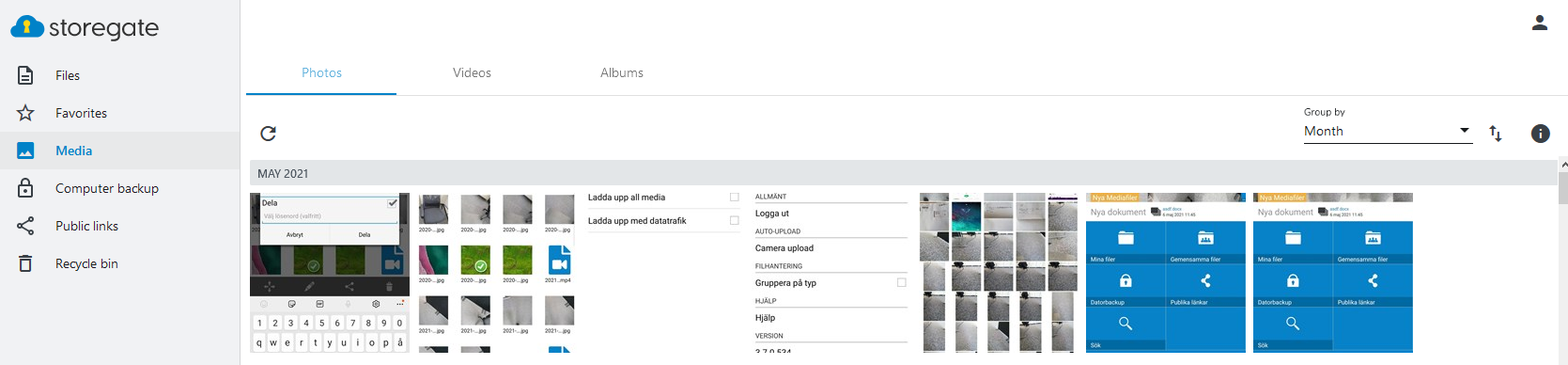
You can find all photos, pictures and videos that is stored on your account under ”Media” in the left menu.
Account Settings
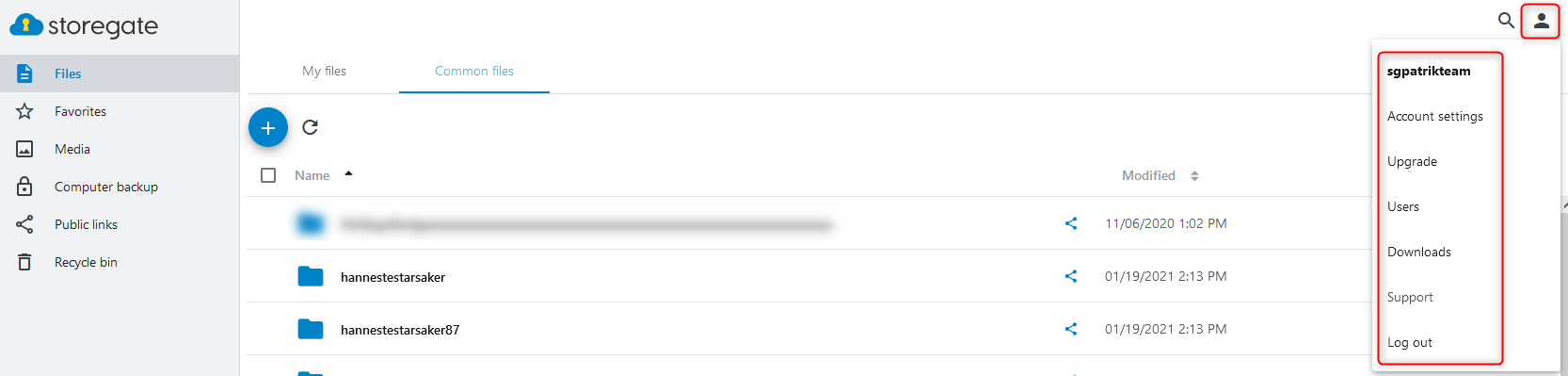
Here you can find information about your account, upgrade your account and administrate subusers, and more.
Public links
Here you can administrate your shared links. You can read more about how to share links here
Recycle bin
Files deleted in ”My Files” will be sent to the recycle bin. Files deleted in ”Common Files” will be sent to the recycle bin on the administrator account. The recycle bin can be turned on and off in the account settings.
Options menu

The ”Options menu” appears when you mark a file or folder. The options include: delete, change name, copy, move, share, download and permissions if the account uses them.
