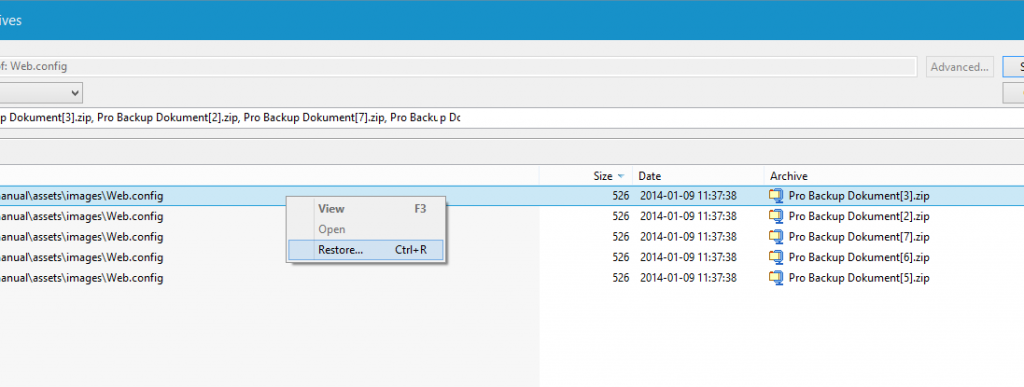Recover to new computer
Start by downloading the software from our download page and installing it on the computer you want to restore to.
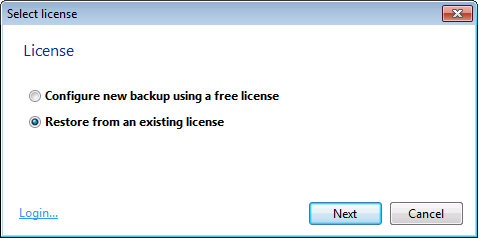
Once you have entered your username and password, you will be asked if you want to use a new license, or restore from an existing one.
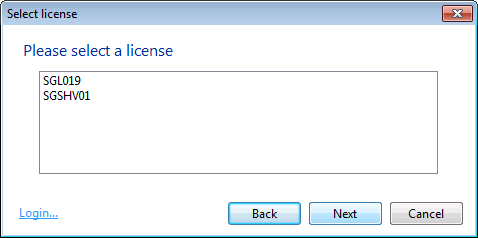
The application starts and you can choose to browse the existing files.
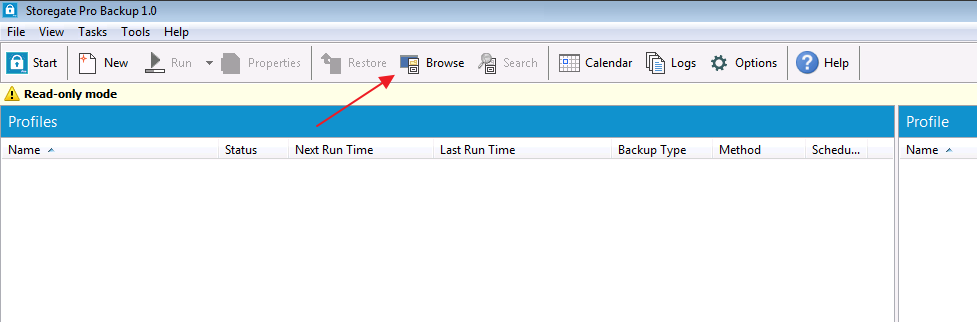
Restore a full backup or individual files
Start by selecting the profile you want to restore from. Then press "Restore" in the menu.
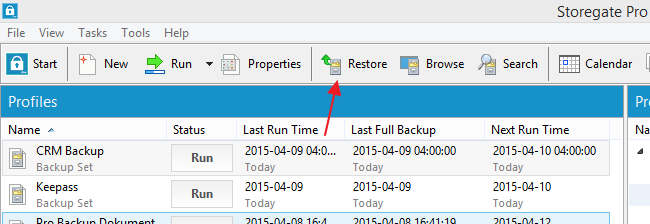
Now all archives belonging to the profile will be listed. Select the backup you want to restore from and then continue the wizard.
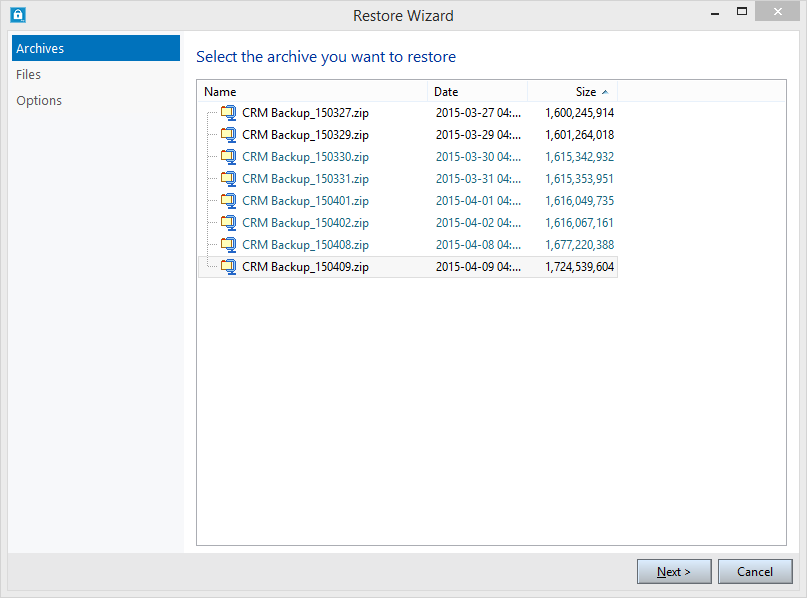
The next step is to choose which files you want to recover. You can select all files and folders, or just single ones.
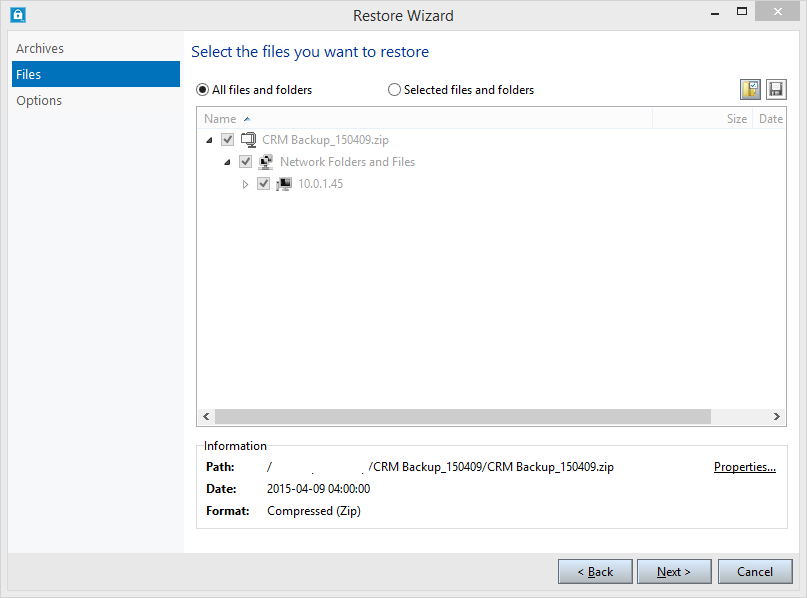
After selecting the files you want to restore, you can choose the location and options for the actual restore.
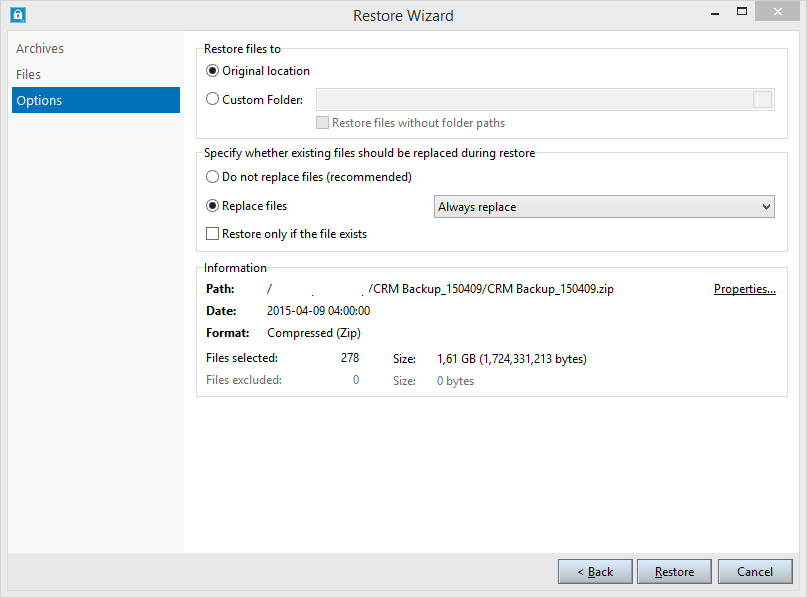
The restore status window is similar to the backup status window where you can see the progress in real time.
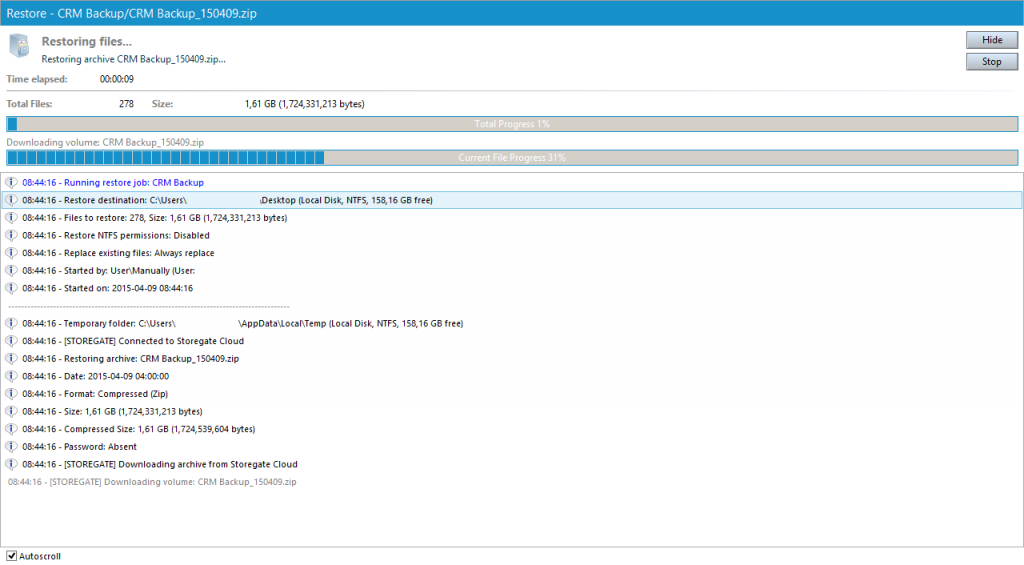
Search for file versions
If you are looking for a specific file you want to restore, Pro Backup will show you a list of the different versions that are in the backup.
Select a backup archive in the application that contains the file, then right-click on the file and select "Search file versions..."
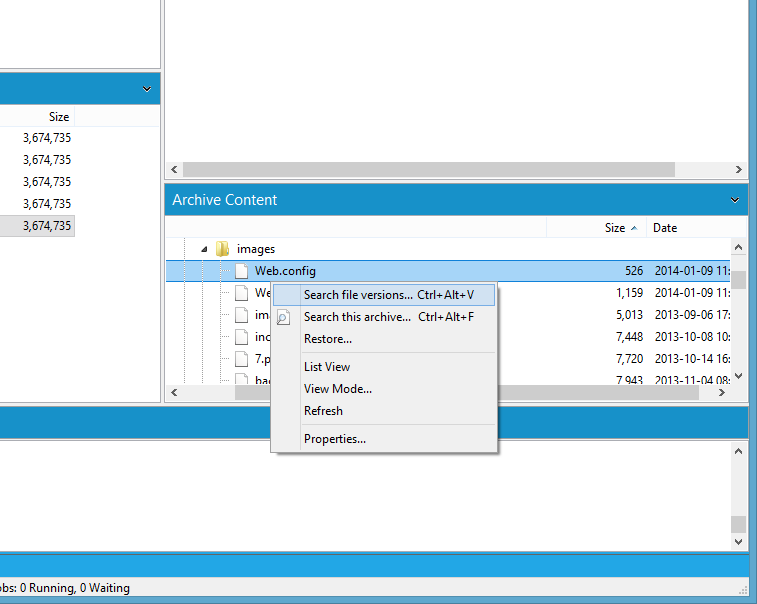
You will then get a list of all the versions in the different archives. Here you can easily see the size and the time the file was changed. In the example below, there are five full backups, so the file is the same in all archives.