- Set up and configure Online Backup with a Windows user who has access to all files included in the backup
- Open Task Scheduler in Windows
- Click on Create task in the right column
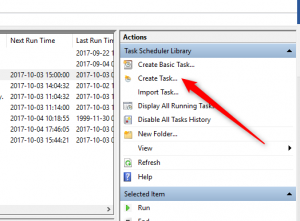
- On the General tab, enter a name and description for the backup routine (e.g. Name: Backup routine and Description) and select "Run if user is logged in or not" in the Security options section
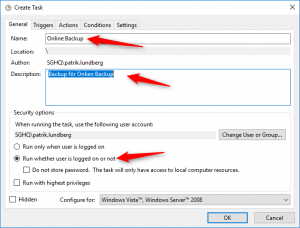
- Open the Trigger tab and create a schedule for your backup task by clicking on the "New ..." button
- Choose how often your task should run in the Settings section and when it should happen
Click OK
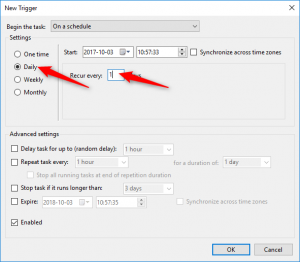
- Open the Actions tab and create an action by clicking on the "New ..." button
- Select "Start an application" in the Action field
- In the Program/Script field, enter the path to OnlineBackup.exe. It should be "C: \ Program Files (x86) \ Storegate \ Online Backup \ OnlineBackup.exe"
- In the Add argument field, enter /backgroundbackup
- Click OK to create your Trigger
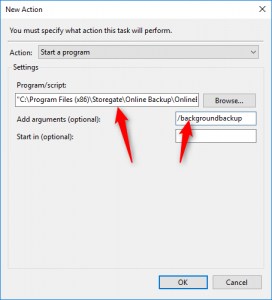
- Click OK to create your task
- Enter your Windows credentials to allow your task to run while the user is not logged in.
Mixed
Your task should now appear o in the left part of the Task Scheduler. You may need to refresh (F5) the list to make it appear.
You can try your task by right-clicking on it and clicking "Run" (Note! The background backup will only run if Online Backup is not running. Otherwise it will rely on the built-in backup schedule of Online Backup).
Files uploaded by the background backup are displayed in the event window of the Online Backup client.
