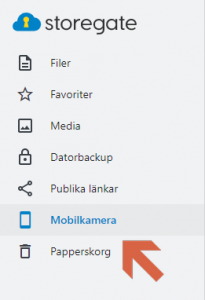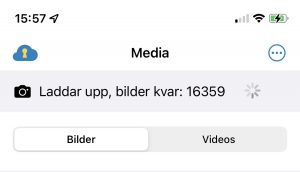The app's automatic camera upload automatically uploads photos and videos from your phone. When you activate the camera upload, you choose between uploading all the photos in your photo library or photos taken since the feature was activated. The images will appear under the Mobile Camera area of your account, once you are logged in to your account via the home page you will find it in the left menu.
You can activate camera upload in the app under More-> Settings-> Camera upload/Media upload. Under settings you can also choose if you want the camera upload to include videos, if you want the upload to take place over the mobile network (this may incur additional costs from your mobile operator).
The app only uploads the original image. This means that there is no upload of live photos, possibly retouched versions or image tags.
For iOS: background charging and stay awake feature
The app's upload function uploads your photos and videos in the background even when you're not using the app. The amount of time an app spends working in the background is determined by iOS. So for those who have a lot of photos on their phone, it can take a long time to catch up with the upload. There is therefore a way to upload a larger amount of photos. Open the Media tab in the app. At the top of the screen you will see the upload status with the number of pictures left to upload, in this view the screen will stay lit and the phone will not go into sleep mode until all pictures have been uploaded. This feature can be used to advantage while the phone is charging.