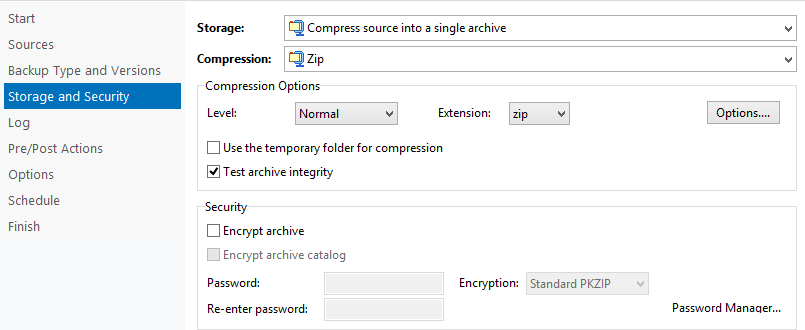Profile name
The name given to the profile will also be the name of the folders on the storage surface.
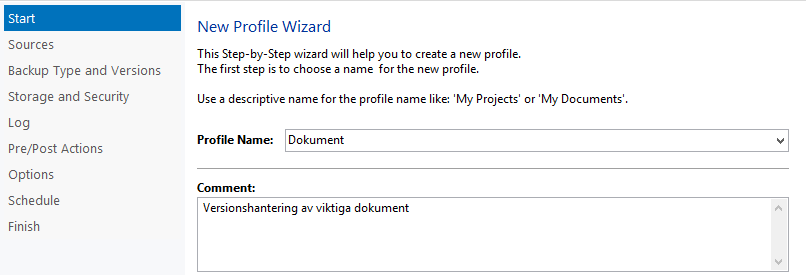
Destination
At this step, you can specify a secondary destination, such as a NAS. This allows you to speed up recovery in case of a disk crash. This setting is optional.
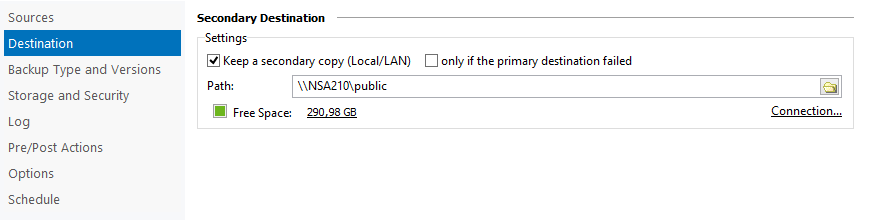
Sources
Each profile can contain several types of backup options. For example, it is possible to backup a local folder and MySQL server at the same backup run. See the heading Plugins for more information about the SQL plugin.
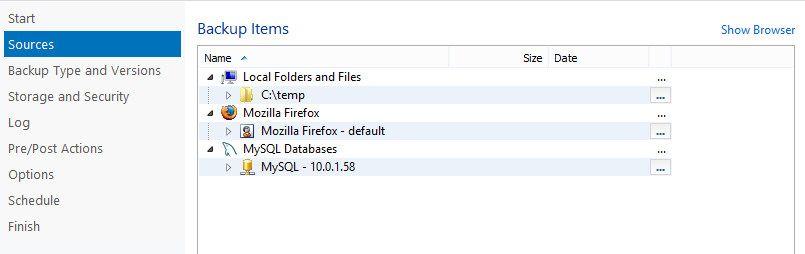
You can also choose to put different types of backups in different profiles, e.g. for disk image or registry, or if you want to run a more split backup schedule.
Backup types and versions
The next step in the wizard is to set the backup type and number of versions you want to save. Here you can combine a choice that suits your purpose.
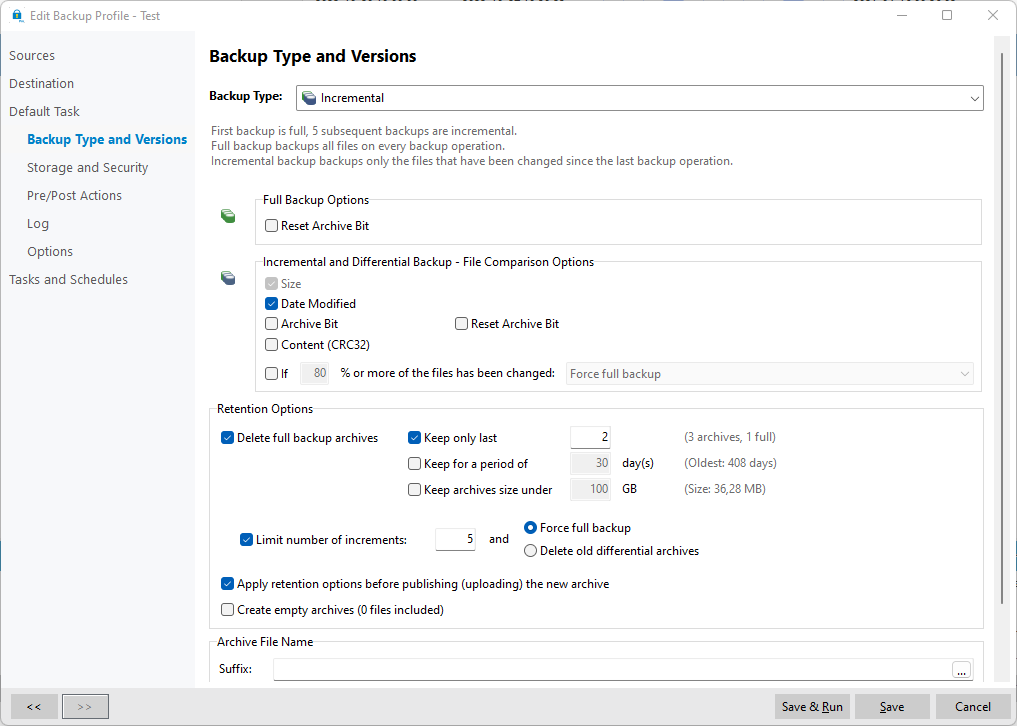
Example
A company has 5 GB of documents and drawings that they want to back up. How much new data is added (or changed) each day varies, but averages 500 MB. The company will want to do a full backup on Sunday and only backup new and changed files during the weekdays.
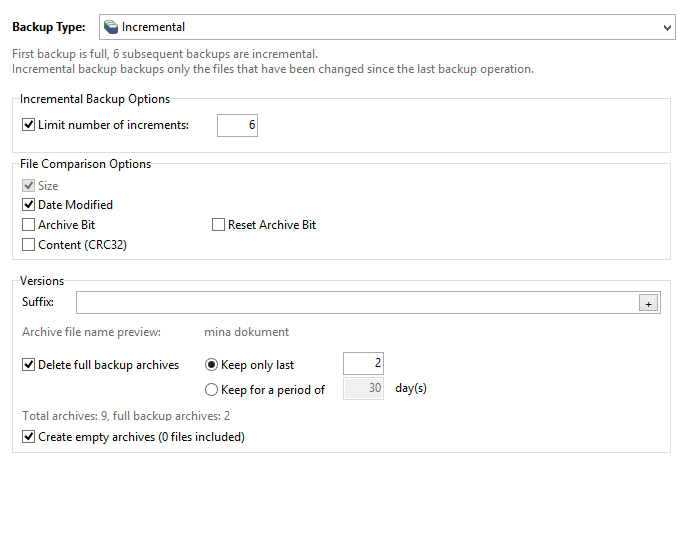 If you schedule a run every day with this setting, the backup strategy will be as follows:
If you schedule a run every day with this setting, the backup strategy will be as follows:

When a successful full backup is made two weeks after the creation of the backup, the first full will be deleted and the associated incremental:

This example requires at least 16 GB (5 GB full + 5 GB full + 6 GB incremental) of storage space. In addition, an additional 5 GB of temporary storage space is required for the third full backup to be uploaded (before the oldest is deleted on successful upload).
Storage and security
If necessary, the backup archives can also be encrypted with a key.