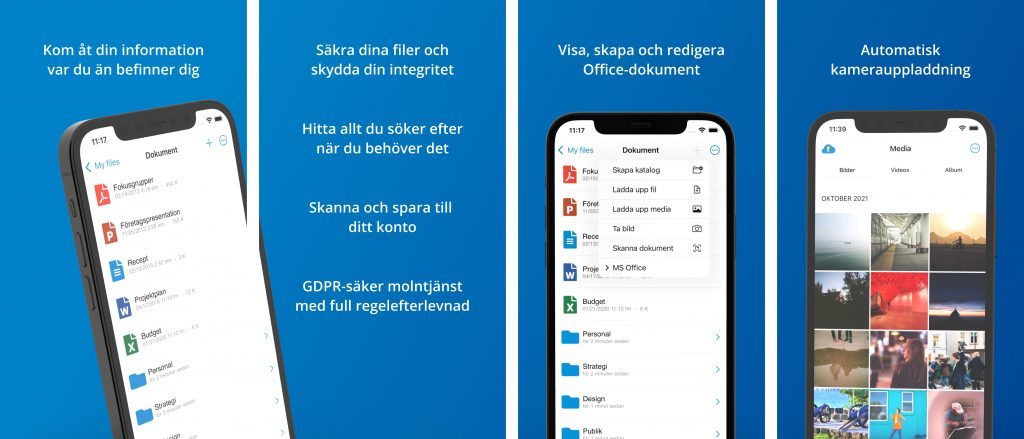With the app, you can get automatic camera uploads of photos and videos, scan files directly to your Storegate account and edit Office files, among other things. You can download the Storegate app via the AppStore or Google Play Store.
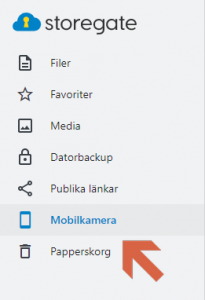
The app places all photos uploaded with the automatic camera upload into a tab called Mobile Camera, once you are logged into your account via the website you will find it in the left menu. If you previously used the old Storegate app to upload photos and movie clips, these will remain in the Camera uploads folder.
Switching from the old to the new app
If you have previously used the old Storegate app (Storegate Old), follow the steps below to get started with the new app:
Android
- Remove the old app (Storegate old) from your phone.
- Go to the Google Play Store and download the new Storegate app (note, requires Android 8 or later)
- Log in to the app and choose whether you want automatic camera upload. For that, there are two choices, either you can choose to upload everything from the camera roll to the account or you can choose to upload only new photos/movies from now on.
- Feel free to launch the app periodically so it can continue working in the background!
iOS
- Remove the old app (Storegate old) from your phone.
- Go to the AppStore and download the Storegate app (note, requires iOS15 or later)
- Log in to the app and choose whether you want automatic camera upload. For that, there are two choices, either you can choose to upload everything from the camera roll to the account or you can choose to upload only new photos/movies from now on.
- Feel free to launch the app periodically so it can continue working in the background!