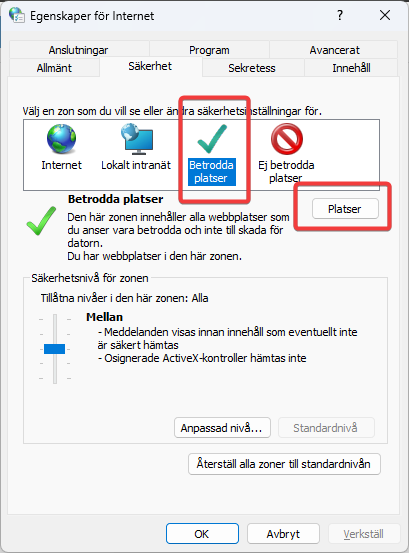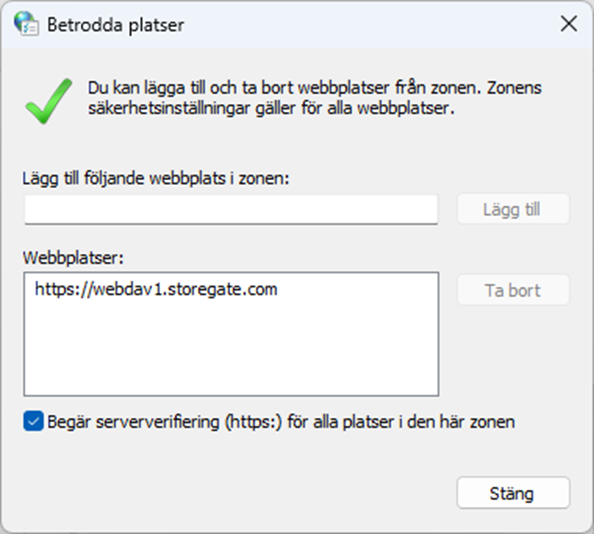Following a recent update from Microsoft, a new dialog box appears when Windows users want to open and edit files in the desktop app via the web interface or the Storegate app for Teams. Previously, this only affected file types with macros.
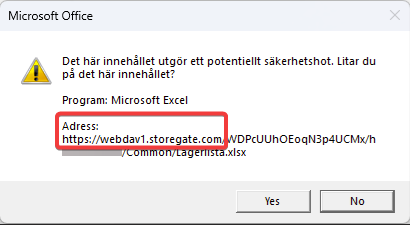
To avoid seeing the dialog, follow the instructions below and add Storegate as a trusted location in Windows.
- Press the Start button or the Windows key and type Internet Options.
- Select Internet options in the search results and the Internet Properties dialog box will appear.
- On the Security tab, select Trusted Locations and then select Locations.
- Type in the exact address that the dialog box shows. Usually: https://webdav1.storegate.com and then select Add(if you are an Advania customer, https://webdav3.storegate.com/ applies)
- Select Close, then OK.