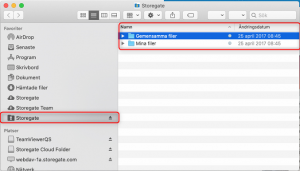- Download the Storegate Cloud Folder here: https://www.storegate.com/se/nedladdningar/#cloud-folder
- Start the installation by double-clicking on the downloaded installation file
- Drag and drop the Storegate icon in the folder below to move the installation file to the Applications folder on your computer:
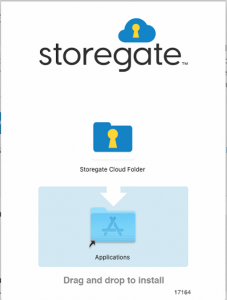
- Double-click the folder to go to the Applications folder on your computer. Double-click the installation file to start the installation:

- Click the "Open" button if this box appears:
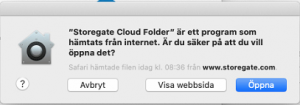
- Click "Continue":
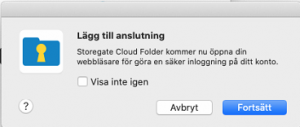
- Enter your username and click "Next" to enter your password. Then click on "Log in":
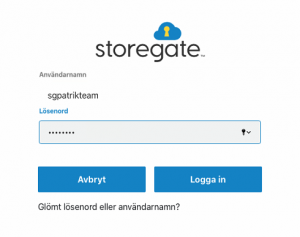
- Click on "Next":
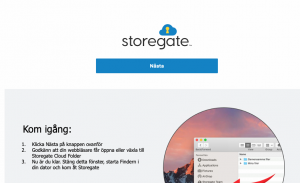
- Click "Allow" if this box appears:
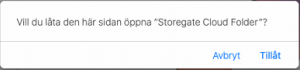
- Click on "Open System Preferences" if this box appears:
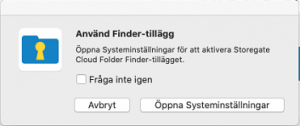
- Then the finder opens and Storegate Cloud Folder is connected in the left menu: