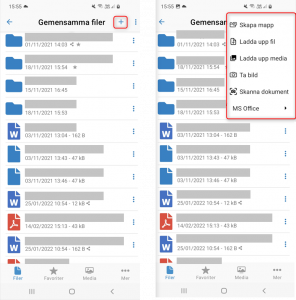iOS
To upload files manually in the iOS app, go to Files in the menu bar at the bottom and navigate to the location you want to upload the file. Then tap the plus sign in the top right corner and choose whether you want to upload file or media. In the next step, you'll be asked to select the file you want to upload, using Browse in the menu bar at the bottom will bring up more than the most recent files in your phone. Tap on the desired file to upload it to the selected location on your Storegate account. 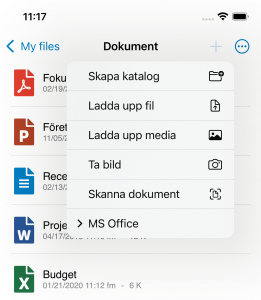
Android
To upload files manually in the Android app, first navigate to the location where the file is to be uploaded. Then tap the plus sign in the top right corner and choose whether to
to upload file or media. In the next step, you will be asked to select the file you
wish to upload. Tap on the desired file to upload
it to the selected location on your Storegat account.