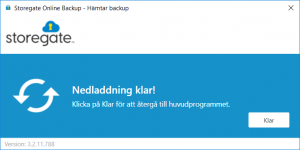This guide will help you restore data from the Online Backup application to a new PC or a PC that has had its operating system reinstalled. The guide assumes that you have used Online Backup before.
If you have not used Online Backup before and are installing it for the first time, follow the guide HERE
- Start by downloading Online Backup here: https://se-support.storegate.com/en/downloads/
- Start the file you are downloading. The installation will then start
- Press next
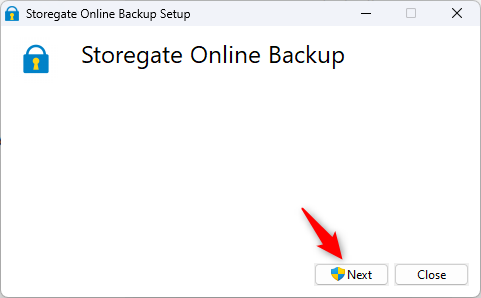
- If you are asked to allow the program to make changes, press approve/yes
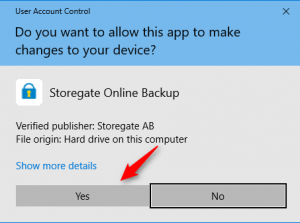
- Press Start
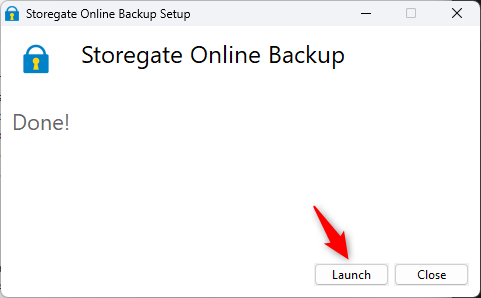
- Enter your username and password and press Log in
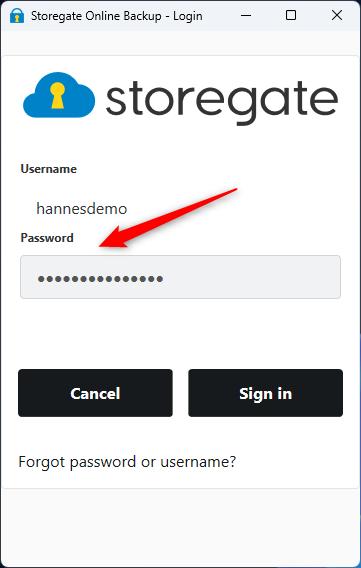
- Select "Yes, I want to download files from a backup" and press next
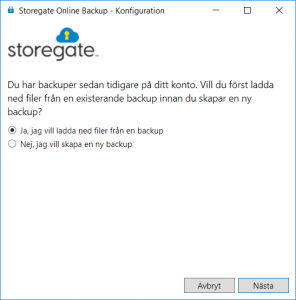
- Select the backup you want to restore and click "Next". In the example we have several backups but we want to restore "My computer"
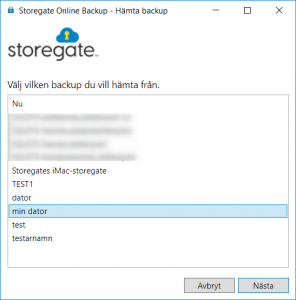
- Click on "Browse" and select a folder where you want to restore and press next. In this case we use the desktop.
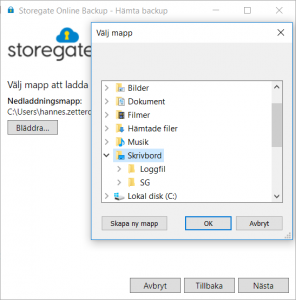
- Deselect any files you don't want to be restored and press Next.
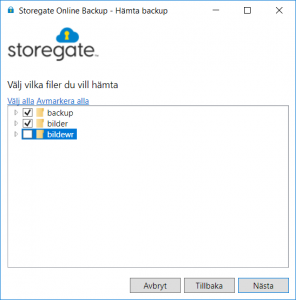
- Check the information that everything looks right and select "Start download"
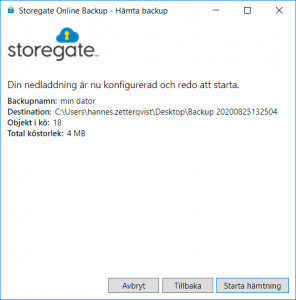
- When the operation is complete, the following box appears. You can now find your files where you chose to save them. If you press "done", the program will offer to help you create a new backup. You can read more about this HERE.