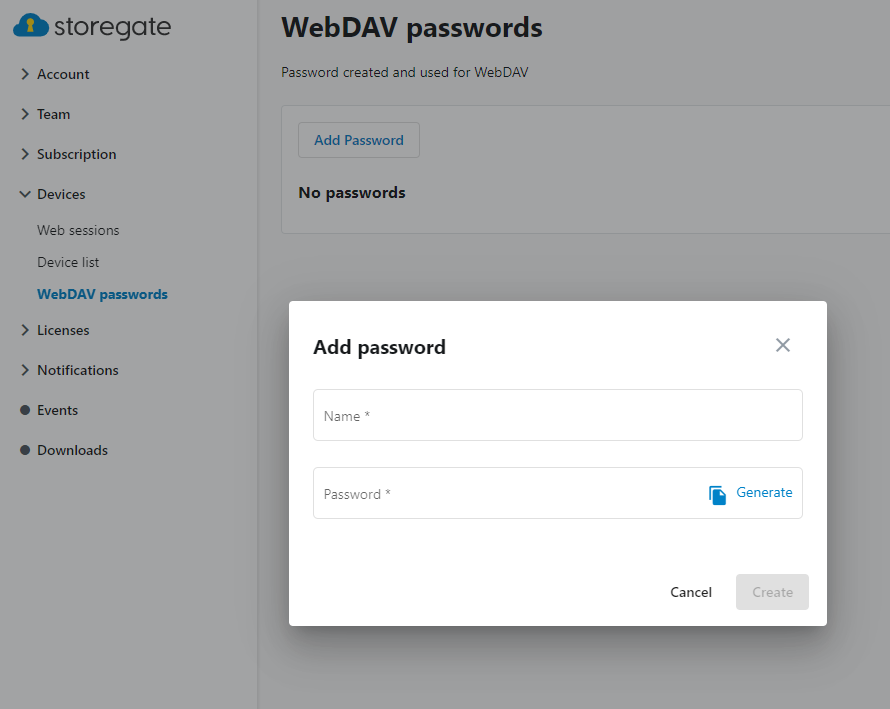If you have enabled 2-step verification and want to connect a computer/device with WebDAV, you need to generate a new unique WebDAV password.
Do this:
- Go to settings and make sure you have enabled 2-step verification
- Click on devices and select WebDAV password
- Create your WebDAV password and enter it in your application that you want to connect with